Windows file permissions control access to files and folders. Understanding the difference between “Modify” and “Write” permissions is crucial for maintaining security and ensuring smooth system operation. This article delves into the nuances of these two permissions, explaining their distinct functionalities and how they impact user interaction with files.
Decoding “Modify” Permissions
The “Modify” permission grants a comprehensive level of access to a file or folder. It essentially combines several other permissions, including “Write,” “Read & Execute,” “List Folder Contents,” and “Delete.” With “Modify” access, users can:
- Create new files and subfolders: Within the designated directory.
- Read existing files and execute programs: Accessing the information and running applications as needed.
- Modify existing files: This includes editing, renaming, and changing attributes.
- Delete files and subfolders: Completely removing them from the system.
- List folder contents: Viewing all files and subfolders within a directory.
 Modify Access in Windows File Permissions
Modify Access in Windows File Permissions
Dissecting “Write” Permissions
“Write” permission is more restrictive than “Modify.” It primarily allows users to make changes to a file’s content but doesn’t extend to other actions like deleting or renaming. Users with “Write” access can:
- Modify existing files: Editing and making changes to the content of files.
- Create new files: Within the specified folder.
- Overwrite existing files: Replacing the original content with new data.
 Write Access in Windows File Permissions
Write Access in Windows File Permissions
Modify vs. Write: A Key Comparison
While both permissions involve altering files, their scope differs significantly. “Modify” is a broader permission encompassing “Write” and several others, while “Write” is solely focused on changing file content.
| Feature | Modify | Write |
|---|---|---|
| Modify Files | Yes | Yes |
| Create Files | Yes | Yes |
| Delete Files | Yes | No |
| Rename Files | Yes | No |
| Execute Files | Yes | No |
| List Contents | Yes | No |
When to Use Which Permission?
Choosing between “Modify” and “Write” depends on the specific needs of the user and the desired level of control.
- “Modify”: Suitable for users who require full control over files and folders, such as system administrators or application developers.
- “Write”: Ideal for scenarios where users only need to edit file content but should not be able to delete or rename files, such as shared document editing or content creation.
Conclusion: Striking the Right Balance with Windows File Permissions
Understanding the distinction between “Modify” and “Write” permissions is essential for effectively managing file access and security in Windows. By carefully assigning these permissions, you can ensure users have the necessary access while preventing unwanted modifications or deletions. Choosing the right permission is crucial for a secure and efficient system.
FAQ
- What happens if I have “Write” permission but not “Read” permission?
- Can I change permissions on system files?
- How do I set file permissions in Windows?
- What are the default file permissions in Windows?
- What is the difference between “Read” and “Read & Execute” permissions?
- How do I troubleshoot permission errors in Windows?
- Can I inherit permissions from parent folders?
Other helpful articles
- Understanding Windows file sharing
- How to manage user accounts in Windows
- Advanced Windows security settings
Need help? Contact us at Phone Number: 0372999888, Email: [email protected] or visit our office at 236 Cầu Giấy, Hà Nội. We have a 24/7 customer support team.